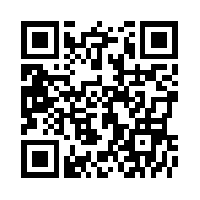|
| Source |
This class has been a tech ed adventure! Did I learn a lot, absolutely! Was it what I expected, not really. I do feel more confident incorporating technology in my classes. I used a few of the tech tool as soon as I learned them. I have already incorporated Linoit, Wordcloud, Blabberize, Symbaloo and i-Movie. Soon I plan on using Thinglink, Telegami, QR codes and even an assignment using Prezi.
I also patted myself on the back since several of the the tech tools that were introduced I use daily; such as Edmodo, Quizlet, and Kahoot.
I love how my students take an assignment incorporating technology and just run with it. Even if they have tech obstacles they begin to problem solve and ask each other for help. This is one aspect I would have liked to have more of in our class; problem solve together. This would have saved me hours. From trying to figure out how to embed a video to being able to line something up correctly on my website - a group question answer session would have been invaluable.
When it comes to technology and learning/planning TIME is a major factor! I don't want to throw a tech tool into an assignment without really seeing how it is beneficial to the end product. Time is also needed to create new assignments and since I teach multiple grades I find myself trying to divvy up my time to sure all grades levels receive equal amounts of technology tools.
I appreciate signing creating a Twitter account and will try join in a live chat more often to share ideas. I also like receiving the trending now messages through email. I wish I had more time to read all the awesome articles on the educational feeds! I will probably catch up during the summer months.
I loved creating a blog and found Blogger easy to navigate and use. I have a new respect for bloggers! It takes a lot of work to make blogging seems effortless.
I wished I loved creating a website. I found Weebly almost archaic to use, Often while editing text and pictures would not ge where I wanted. Also changing fonts size, and colors took several clicks and I could not even select a font size number.
I will always try to improve and learn new tech tools and use them if I see they fit into my Italian curriculum.