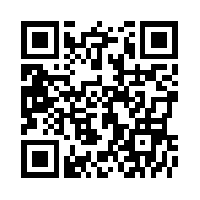|
| Photo Source |
To share or not to share? I sit here thinking about how to put my thought into a legible post and my mind keeps going from pros to cons about having a digital presence online. I believe having an online presence is like saying “HELLO world I am alive and an active member.” I feel an online presence should be professional and almost read like a resume or business card.
I don’t really need to know what political party you belong to if you are pro or anti NRA. But as soon as I finish writing this last sentence I remember how I felt when I saw a picture of parents from my children's school on a hunting trip. After seeing the picture I knew they had rifles in the house and I needed to have a conversation about gun safety with my own children and the parents when they had playdates. Then I think it a good thing people share online.
There are often times when I read something posted on social media and I think -was that really necessary to share. I feel that in my profession posting personal views and conversations online is not appropriate.
I would also like to note that it is not only the young I see over sharing but the older generation as well. This week my close friend called to tell me she had to call her 80 year old uncle to un-post a message he had written to his sister about a private matter. He did not understand that his post was public and that all could see his private conversation. She had to walk him through the steps of un-posting.
I was not at all surprised about all the information we able to gather through our in class assignment. Over the years I have let my guard down about being able to find so much personal information such as salary, where I live or even what taxes I pay. If people really want to look up how much we payed for our house it is ok with me.
I can recall one instance last year that could have some cringe or smile depending on how they view the internet and privacy. I had former students locate my address online and show up at my doorstep with flowers and a card. Since I had left for my new job over the summer, I was not able to say goodbye to students who I had taught for numerous years. They were determined to find me, give me a final hug and goodbye. I could have freaked out but instead laughed, opened the door, and let them vent about how the school year was going and how much they missed me.
It will be interesting to see in the future if people will grow tired of posting and viewing what everyone is sharing online and what the next new fad for online sharing will be.